Usually when the device gets bricked it is due to solutions that are mistakenly performed such as flashing the wrong DDR XBL image. As a result, the device may become stuck or unresponsive. We’ll show you the incredible technique of Emergency Download Mode (EDL) using MSM Download Tool to restore the phone. The guide basically is for OnePlus models with LPDDR4 and LPDDR5 RAMs, and the specific XBL images are required to flash all of them.
Understanding OnePlus DDR XBL Images: LPDDR4 vs. LPDDR5
OnePlus smartphones made before March 2021 feature LPDDR4 RAM, whereas the most recent ones with upgraded technology have LPDDR5. The different nature of the XBL between the two is one reason that the new ones do not work on the old devices:
- For the LPDDR4 Devices, you should use a
xbl*an image that is without the_lp5suffix. - For LPDDR5 Devices, you need to enter the
xbl*_lp5images into the ALL files list.
The device’s brain will be wounded, as a consequence of flashing a wrong XBL image. Beneficially, flashing the correct firmware is needed to revive it to life.
Fixing a Bricked OnePlus Device: Step-by-Step Guide
Prerequisites
- Download Qualcomm HS-USB QDLoader 9008 Drivers: You must have these to make your device communicate with the PC in EDL mode.
- Download the MSM Download Tool: You will need to download the latest MSM Download Tool that fits your device model.
Step 1: Install Qualcomm HS-USB QDLoader 9008 Drivers
- Download the latest drivers from a trusted source and install them on your PC.
- Restart your PC to ensure the drivers are correctly loaded.
Step 2: Extract and Launch the MSM Download Tool
- Place the MSM Download Tool in a location on your personal computer that is easy to find and get to.
- Run the tool by clicking twice on the
MsmDownloadTool V4.0.exefile. - On the login screen, choose Others as the User Type, leave the Username and Password fields empty, and then click Next.
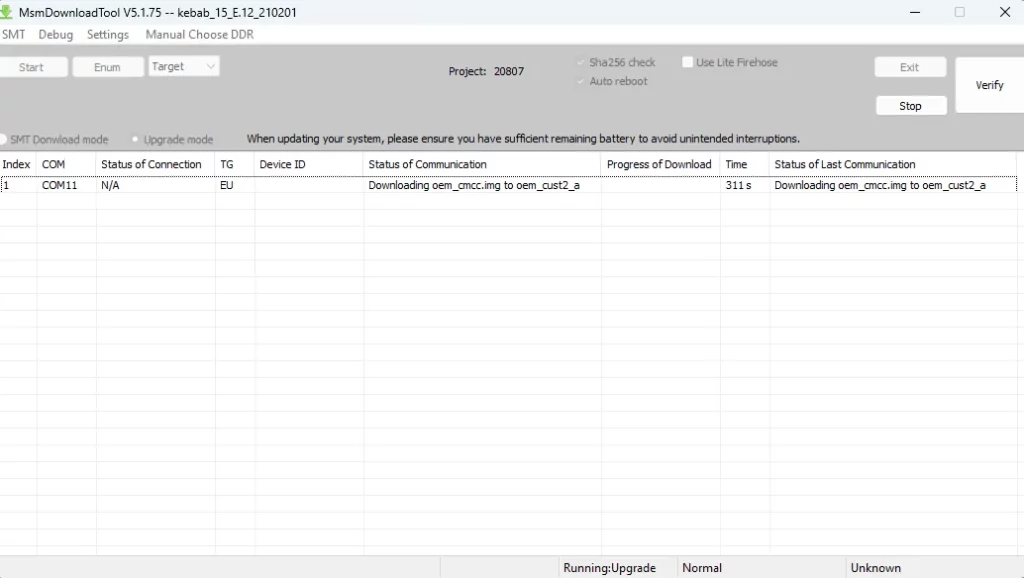
Step 3: Enter EDL Mode on Your OnePlus Device
- Shut down the unit completely.
- Press and hold both the Volume Up and Volume Down buttons at the same time.
- When you are holding down the Volume Up and Volume Down buttons, use a USB cable to connect the device to your PC.
At this point, your device will be in EDL Mode and the device manager will show Qualcomm HS-USB QDLoader 9008 under Ports.
Step 4: Start the Flashing Process
- Make sure that the MSM Download Tool can recognize your device.
- Press the Start button in the flashing tool to start the flashing process.
The process may take a few minutes. After the tool finishes, it will signal you, and the device will automatically power on to the OS.
Troubleshooting: Using the EDL Deep Flash Cable
If your PC is unable to locate the device in EDL Mode, do the following:
- Check out various USB ports and cables.
- Reboot the PC or try a separate one.
- If identification issues persist, then use an EDL Deep Flash Cable to:
- Plug the Deep Flash Cable into your gadget (but don’t connect it to the PC yet).
- Press the Deep Flash button on the cable.
- While still holding the button, attach the cable to your PC.
- Once the device is recognized in the EDL Mode, let go of the button.
By doing this, you will be able to continue with the MSM Download Tool.
Conclusion
The best way to rectify a bricked OnePlus device because of incorrect DDR XBL flashing is to follow these actions. Choosing the unique DDR command for your device and using the right JBL files are the unmatched two-step process. In collaboration with the EDL mode, the MSM Download Tool is a certain solution for a quick recovery of the lost capabilities of your device without professional services.
