The usage of AI chatbots has now proven their criticality in the development of different platforms such as smartphones and workstations. The large language models such as Google Gemini, on one hand, are generic and can be personalized to various tasks with Gemini Gems. The guide will allow you to create a custom Gemini chatbot and also discuss the best methods to efficiently instruct it.
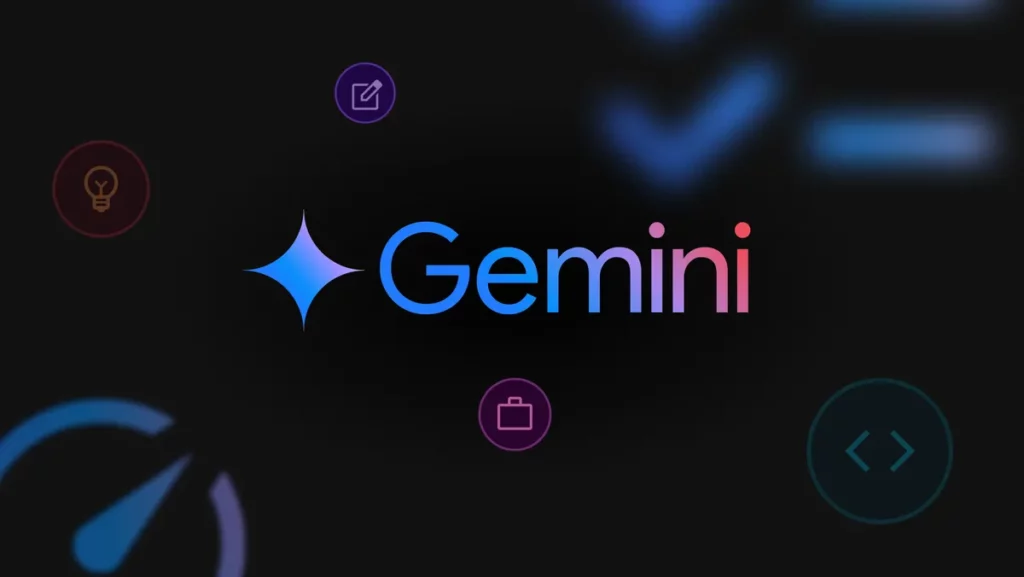
Step-by-Step Guide to Building a Custom Gemini Chatbot 🛠️
The process for making a custom Gemini Gem requires Gemini Advanced access. For instance, if you are using a personal Google Account, you need to upgrade to Gemini Advanced. But if it is for work or school accounts, then contact your Google Workspace administrator. Then follow these steps:
- Open Gemini: Proceed to gemini.google.com.
- Access Gem Manager: Tap on Gem Manager in the bottom-left corner.
- Create a New Gem: Choose New Gem.
- Name Your Gem: Come up with a name that has never been used before for your Gem.
- Write Instructions: Your Gem has to be instructed clearly and in a structured way to do the thing you want.
- Preview Responses: On the right side, write a prompt and check how your Gem response to it.
- Save Your Gem: Finally, write your custom Gemini chatbot and click Save.
How to Write Clear and Structured Instructions for Gemini Gems 📝
By learning the structure of instructions, you could personalize a great quality statement from Gemini. There are four things you must clearly explain to your Gem: the First one dealing with the persona, the Second one the task, the Third the context and the Fourth the format:
- 1. Choose the Right Persona and Tone 🎭
- The persona might be (e.g., professional expert, friendly assistant, creative writer).
- The tone might (e.g., formal, conversational, technical, entertaining).
- Example:
- “Show your expertise and be a tutor that can translate the hard subjects into the easiest to understand.”
- “There is the blog chapter where the tone and vocabulary are neutral but friendly, of course.”
- 2. Set Clear Objectives 🎯
- State in details the task (e.g., summarization, analysis, step-by-step guidance).
- Example:
- “Please take it down to the main points of the report.”
- “We need a comprehensive manual for the automation of household appliances.”
- 3. Add Relevant Context 🌐
- The details should be something about (e.g., audience type, industry specifics, technical constraints).
- Example:
- “This tutorial is for users who work in technologies and have the knowledge that makes sense of the connection between IoT and the apps that they often use.”
- “The report should be targeted at the top management team who are running a medical institution.”
- 4. Define the Response Format 📄
- Show the format (e.g., bullet points, numbered lists, tables, short paragraphs).
- Example:
- “Put the better part of the document in a list of bullet points.”
- “Place the table as your real result.”
How to Improve Gemini’s Responses with Document Uploads 📂
So here is the answer: you can give access to files and resources to your Gemini Gem which will give him more details about the subject.
- Plain Text:
.txt - Code Files:
.c,.cpp,.py,.java,.php,.sql,.html - Documents:
.doc,.docx,.pdf,.rtf,.dot,.dotx,.hwp,.hwpx - Google Docs & Sheets: Documents and spreadsheets from Google Drive
- Tabular Data:
.csv,.tsv - Spreadsheets:
.xls,.xlsx
Steps to Upload Files:
- Click Upload Files located in the Gemini interface.
- Pick up to 10 files from your device, each up to 100 MB.
- Verify the upload.
For Google Drive files:
- Click Drive in the Gemini interface.
- Activate the Gemini Apps Activity integration.
- Choose and confirm the document.
How Gemini Can Improve Your Chatbot Instructions ✨
Not sure where to start? Use Gemini’s Magic Wand feature for this purpose of help.
- Click the Magic Wand icon at the bottom of the text box.
- Let Gemini rewrite and expand your instructions.
Example:
- Original Instruction: “Help me write a blog post.”
- New Instruction:
- Purpose and Goals: Efficient article creation coupled with good reader involvement is a key focus.
- Initial Inquiry: What shall the subject, the target audience, and the intent of the paper be?
- Brainstorming and Outlining: Help with brainstorming and the development of an outline.
- Drafting and Editing: Participate in the writing process and help to edit the blog post.
Modifying Existing Gemini Gems 🔧
For beginners of Gemini, it is best to use the templates provided and make changes to the them:
- Go to Gem Manager.
- Choose a pre-built Gem (e.g., Brainstormer, Career Guide, Coding Partner).
- Click Make a Copy, and then, modify the instructions as per your requirement.
Experiment and Refine Your Gemini Gems Over Time 🔄
- Experiment with multiple commands: Checking whether the Jewel responds to different orders drives your experiments.
- Modify Animal: Adapt your character to the gemstone quality.
- Get Started with New Capabilities: Certain features may be activated by continuous enhancements; these new options, in turn, may surprise you (Jaye, 2002).
Final Thoughts 🎯
Owning an AI chatbot that you can mold to perform specific tasks is a way of making your custom Gemini Gem. If you go through the step-by-step instructions, you will be able to make your Gems stand out and even serve your very specific purposes.
Did you ever create a Gemini Gem? Let us know what you think in the comments below! 👇
FAQ: Creating and Using Gemini Gems ❓
1. What is a Gemini Gem?
A Gemini Gem is a chatbot that is tailor-made for a certain task or persona in Google Gemini.
2. Do I need Gemini Advanced to create Gems?
Yes, you need Gemini Advanced in order to create and manage your own custom Gems.
3. Can I upload files to Gemini Gems?
Yes, you are allowed to upload up to 10 files (each up to 100 MB) or one code folder that comprises up to 1,000 files.
4. How do I improve my Gemini Gem’s instructions?
You can use the Magic Wand feature to rewrite and develop your instructions for better and desired results.
5. Can I modify pre-made Gems?
You can copy and alter the pre-made Gems, in this way they can meet your needs.
